Windows 8 had an easy "Set for monitor" option that allowed you to use different wallpapers on a multi-monitor setup—an option that is seemingly absent from Windows 10. But with a quick command, you can easily restore this function on Windows 10, so that it behaves like Windows 8.
To begin, simply hit the Windows + R keys to bring up the Run menu, then type or paste in the following:
- control /name Microsoft.Personalization /page pageWallpaper
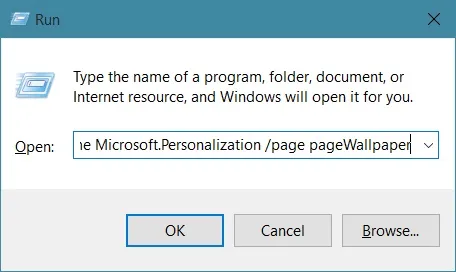
That's it! When you hit Enter, the "Desktop Background" setting will appear. From there, just right-click an image and choose which monitor you'd like it to display to.

What other Windows 7 or 8 features do you want to see incorporated into Windows 10? Let us know in the comment section below, or drop us a line on Facebook, Google+, or Twitter.




Comments
No Comments Exist
Be the first, drop a comment!