Although they're often times the primary source of income for websites, on-site advertisements can annoy even the most tolerable reader. That's why ad blockers have been some of the most popular downloads on Firefox and Chrome for some time now, demonstrating that when it comes down to it, most people just want nothing to do with ads shoved in their face.
And then Microsoft introduced Edge, a brand new web browser created from the ground up to replace the much-maligned Internet Explorer. Edge provides its users with a fast web-browsing experience and a couple of neat extras, like the ability to transform any website into an easy-to-read version, annotate it with highlights and text, and then quickly save it to OneNote.
There's just one problem: Microsoft Edge doesn't support extensions of any sort in its current form, and that means no ad blockers.
Luckily, there's a quick and easy fix, and today we're going to show you how to block ads in Microsoft Edge with a simple tweak using a nifty utility called HostsMan.
Step 1: Install HostsMan
Follow the link below to download HostsMan, and once downloaded, extract the ZIP file and run the installer found within it to get it installed.
Step 2: Run HostsMan
Once installed, go ahead and run the program. When HostsMan launches, click on Run as Administrator.

Step 3: Manage Your Sources
After running HostsMan as an Administrator, click on Manage Sources and check the box next to MVPS Host, then click Close.
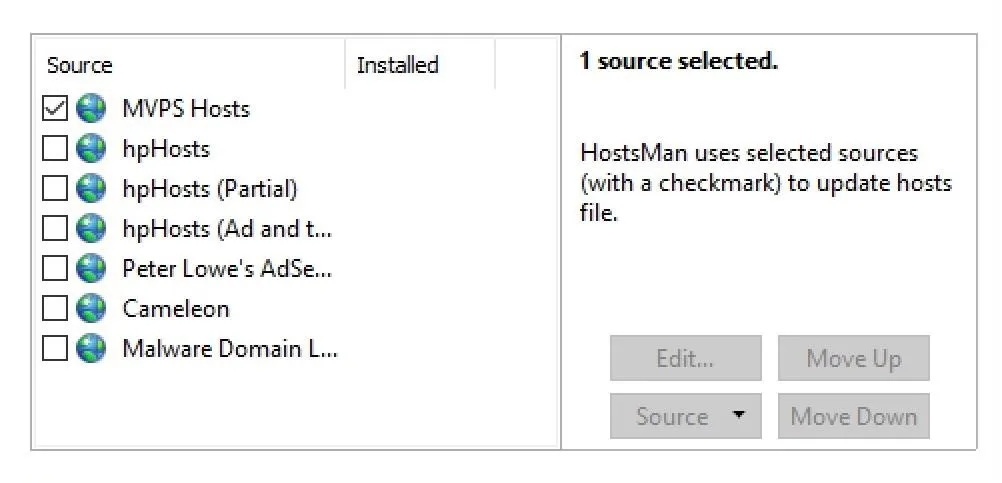
Step 4: Update Your Host File
After that, click on Check for Updates and let HostsMan search for updated host files. Once completed, the MVPS Host file will be installed and you will no longer have ads in Microsoft's Edge browser.
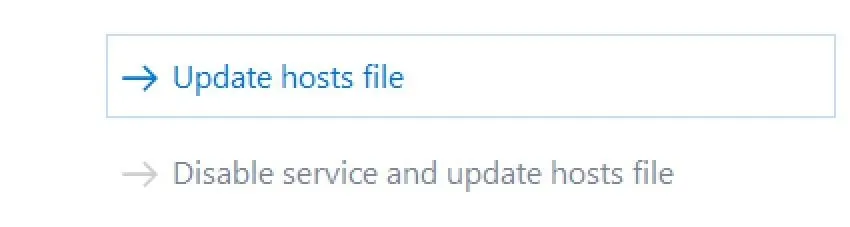
There you have it! We hoped you enjoy this quick and easy guide to blocking ads in Microsoft Edge. Let us know what you think down below in the comments or over on Facebook, Google+, or Twitter.




Comments
No Comments Exist
Be the first, drop a comment!