Like most new things, the Start Screen in Windows 8 has its adorers and detractors, but either way you slice it—it's here to stay. I'm still getting used to the Start Screen, so I'm not sure if it's a love or hate feeling yet, but I do know one thing—I want my own background!
For some strange reason, you can only change the Start Screen's background image in Windows 8 to one of Microsoft's preloaded wallpapers. Sure, it's got some cool layouts and color schemes…
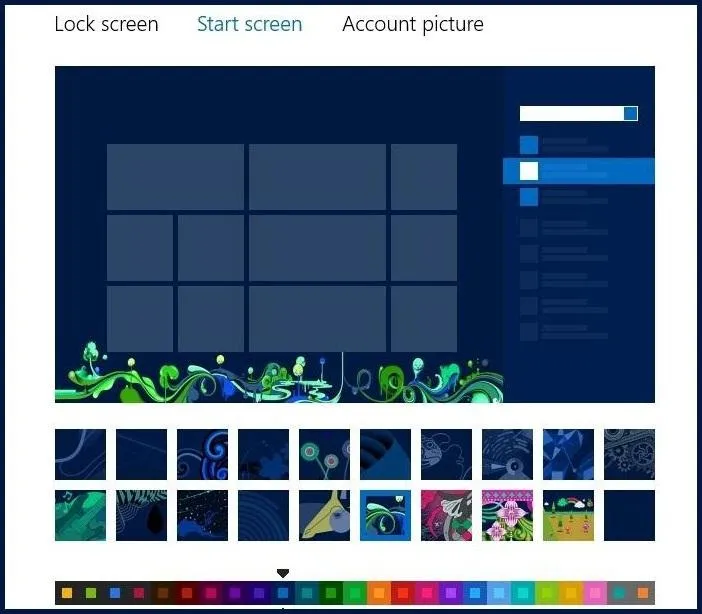
But on every single past version of Windows you had unlimited customization options, so why get rid of something as easy as a personalized wallpaper?
The desktop in Windows 8 does allow you add a customize background wallpaper. Simply right-click anywhere on the desktop and click on Personalize. That will bring up your Personalization options.
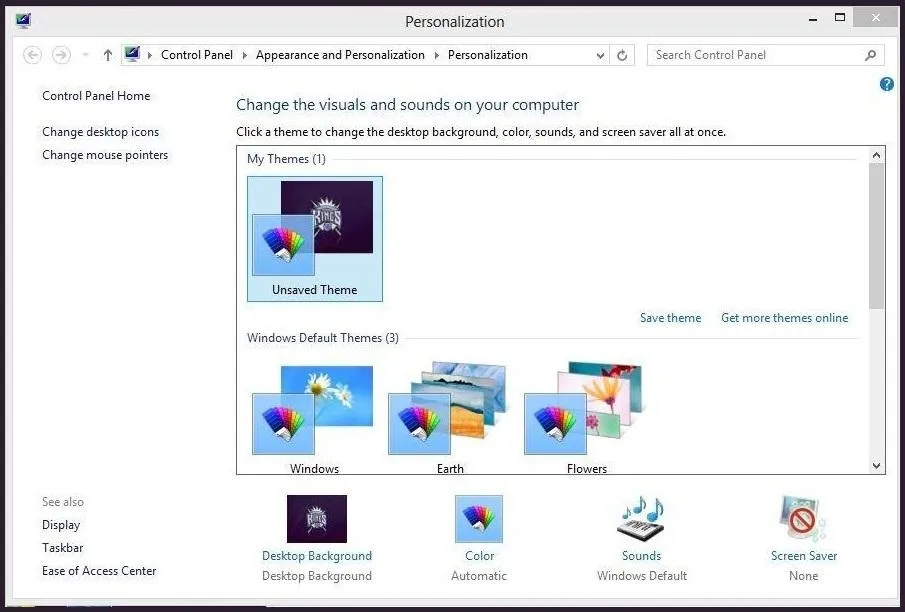
Then all you have to do is change the Desktop Background to whatever you want.
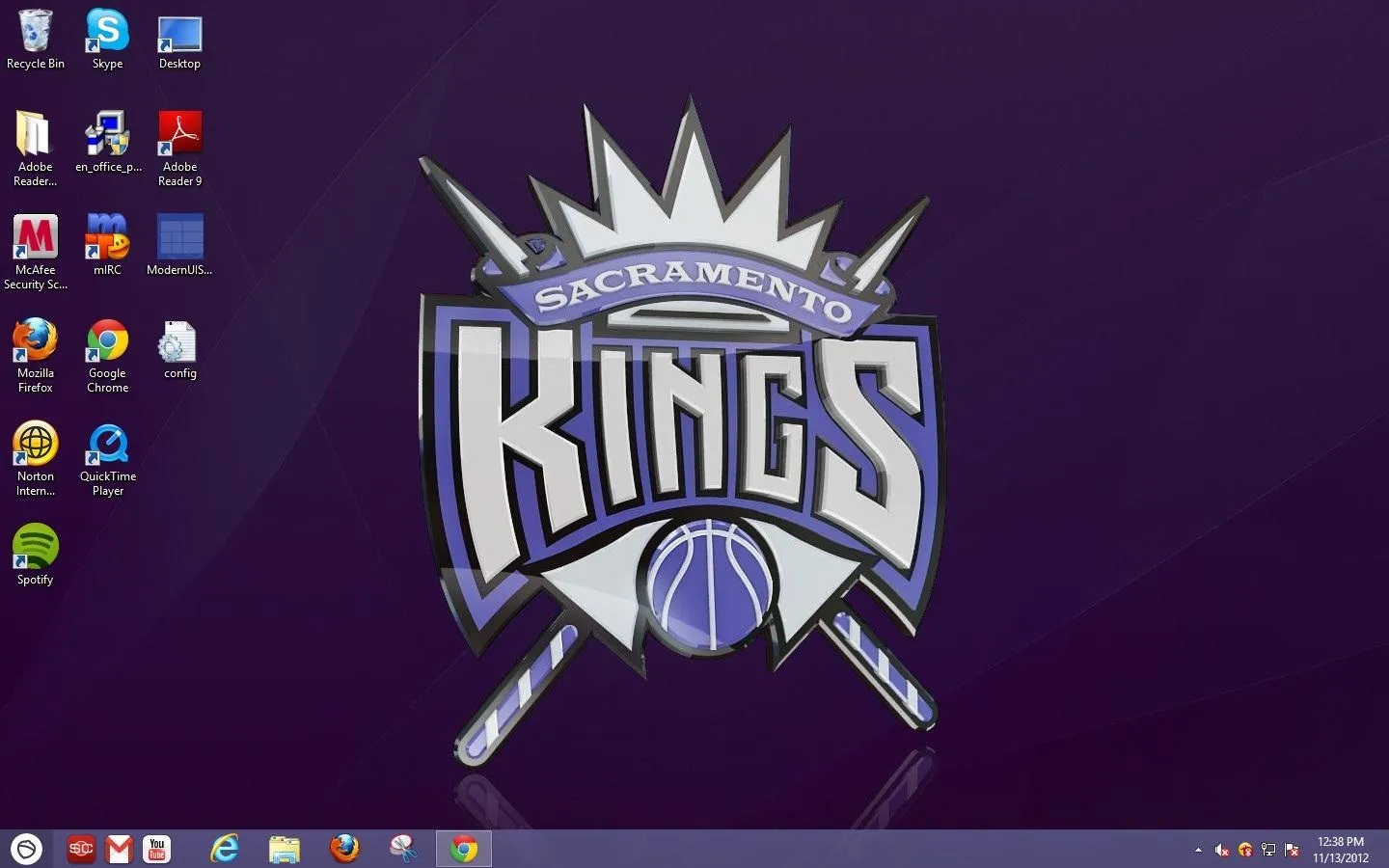
So, why not the Start Screen?
Fortunately, there is a way to customize your Start Screen's background, and best of all—it's free.
How to Add a Custom Background Image to the Start Screen
Before you get started, you'll need to download WinRAR or any equivalent file archive extractor (if you don't already have one). Then download the Windows 8 Start Screen Customizer (link not working now, see below) from devianART user vhanla.
Once you've downloaded the file, go ahead and unpack and extract it using WinRAR (or other program). To extract, find the file location of the tool you just downloaded, right-click on the program—which should be titled (MordenUIStartScreen.ex_)—and then Extract to specified folder. Choose the Desktop for easiest access.
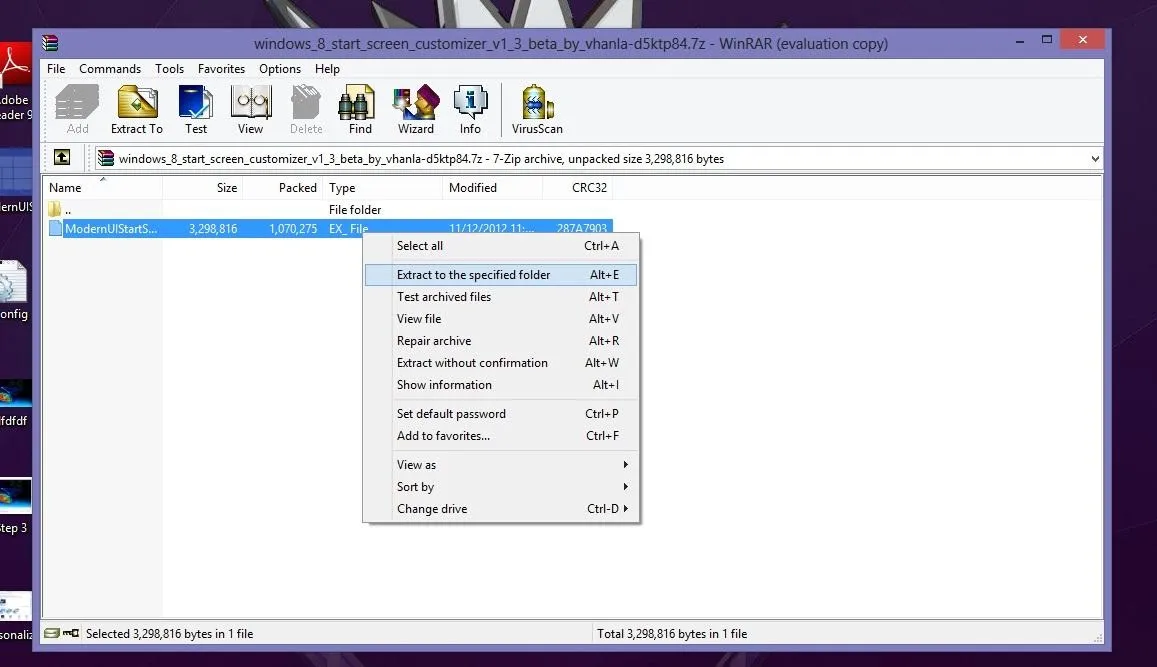
Once it has been extracted to your desktop, rename it. Change it from MordenUIStartScreen.ex_ to MordenUIStartScreen.exe, making it an executable (the file hosting service wouldn't allow an .exe). Now you can launch the program. It should look like this:
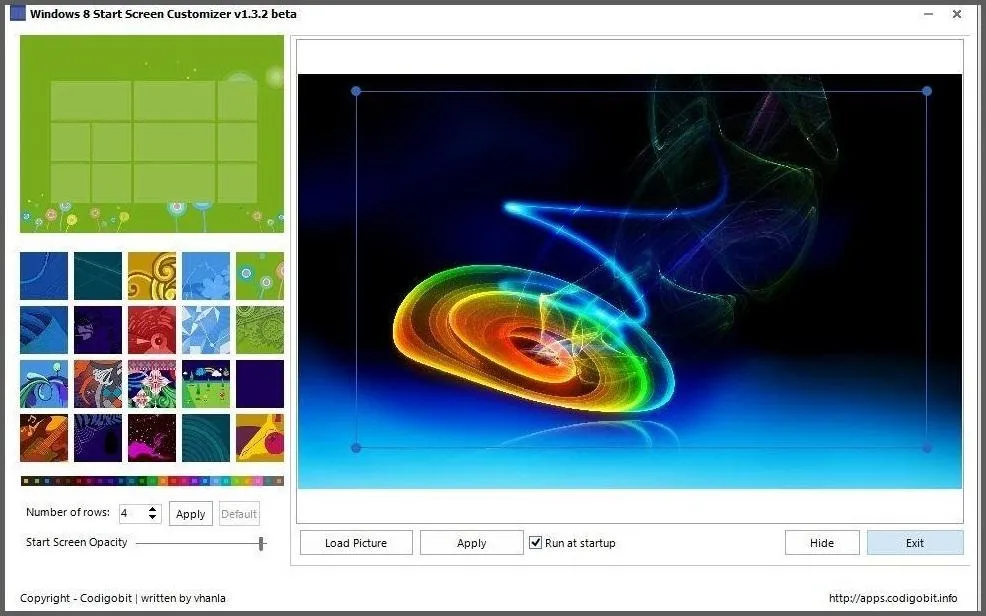
The picture to the right is what I want my new Start Screen background to look like. All I did was find my image, save it to my desktop and then load the picture into the program. Once it has been cropped to your specifications, click Run at startup and then Apply. You should be good to go. My Start Screen went from this:
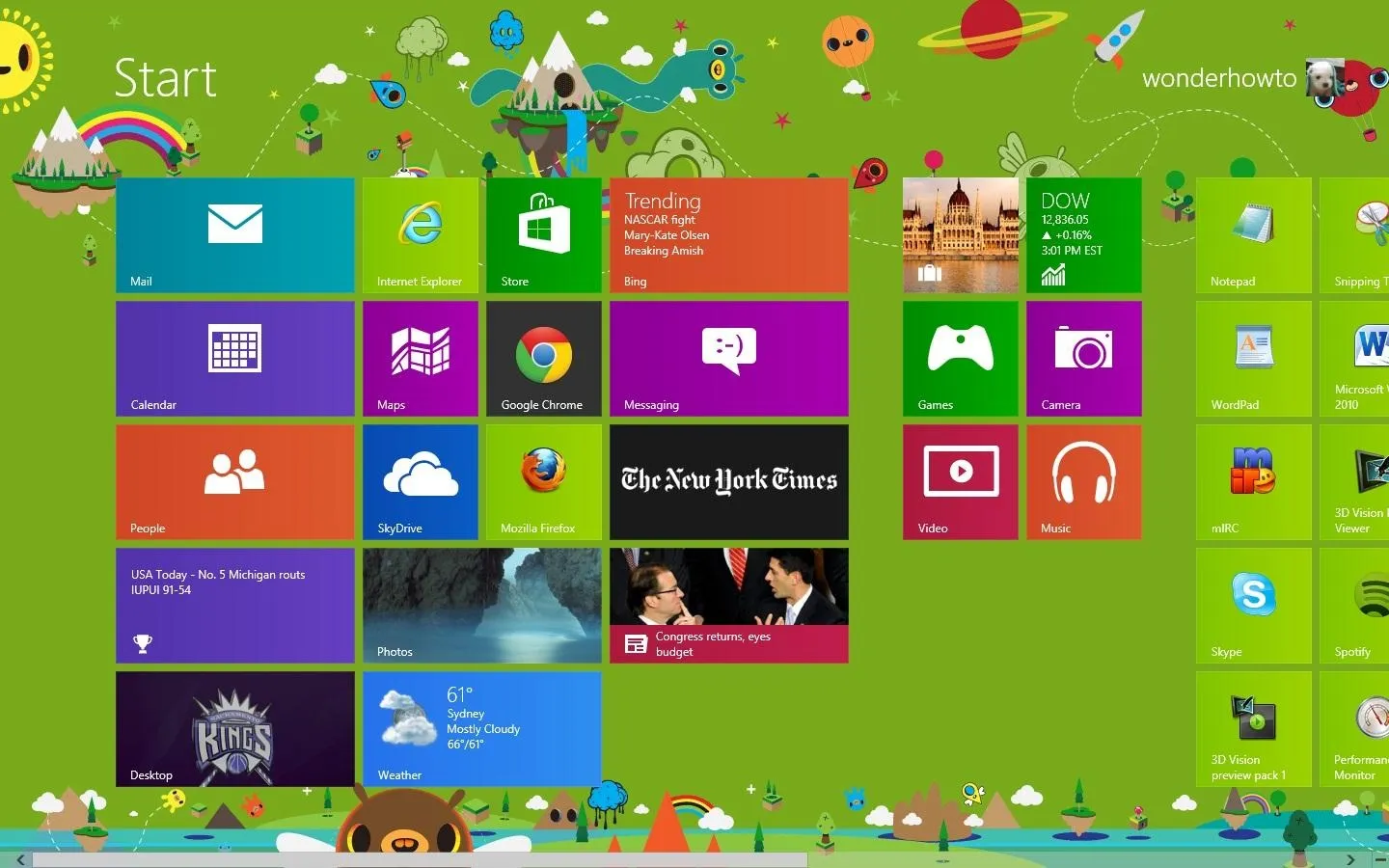
To this:
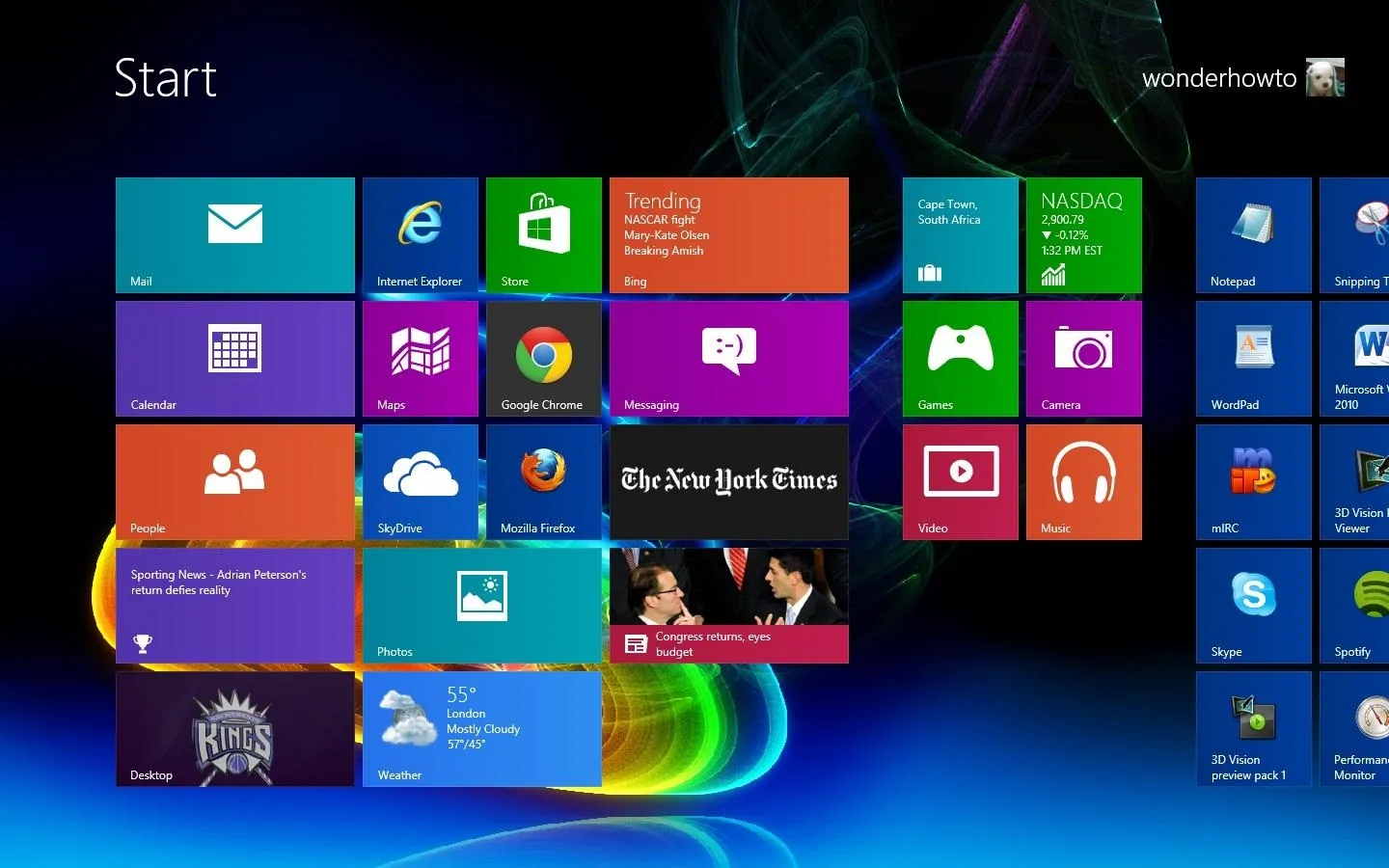
And for those of you that have some money to spare and don't want to hassle with zip files, there is an alternate option called Decor8, which allows you to upload images AND create custom color schemes, something the program I used above cannot do yet.
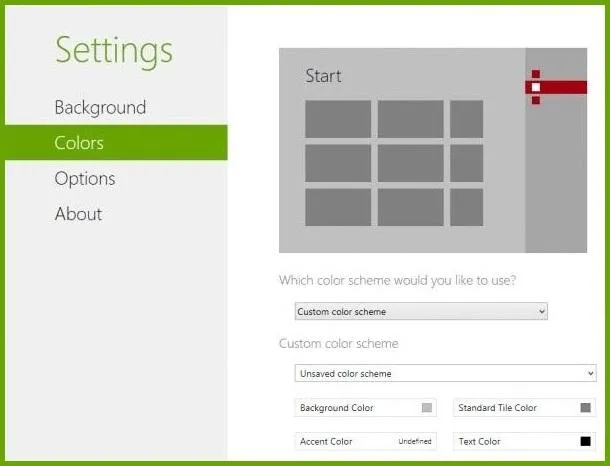
Decor8 is $ 4.99, but you can download a 30-day trial for free. But if you don't care about the color schemes, it's best to just stick with vhanla's totally free option.
Do you know any other ways to customize the new Start Screen for Windows 8? Let us know in the comments section.
Decor8 image by BetaNews




Comments
No Comments Exist
Be the first, drop a comment!